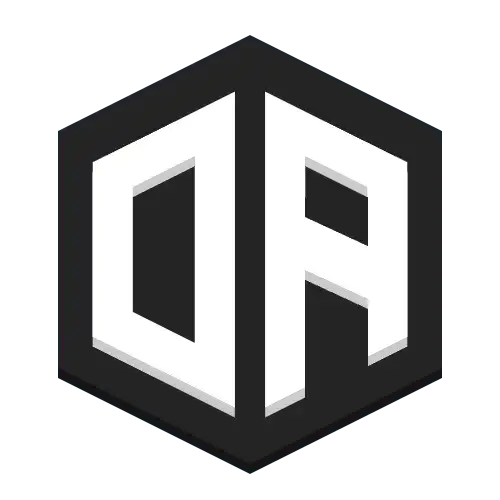Audio Playback
Enhance your server with custom sound effects, music, and ambient audio. Create immersive experiences without requiring client modifications.
How to connect
Players connect to voice chat through the web client
Media Sources
Learn about supported audio sources, file hosting, and media management
Player Selectors
Understand how to target specific players or groups with audio
Custom Sound Effects
Play sounds for specific actions, events, or areas
- Voice lines for NPCs
- Background ambiance (wind, water, etc.)
- Event sound effects (explosions, etc.)
- Custom music tracks for areas
Targeting Options
Control who hears what and when
- Individual players
- WorldGuard regions
- Players in specific worlds
- Everyone online
- Region/location based static audio
Playback Control
Fine-tune the audio experience
- Volume adjustment
- Fade in/out
- Loop settings
- Synchronization
- Layer / mix multiple tracks
Commands
/oa play
/oa play <selector> <media> [options]Play audio for specific players
/oa play @a files:background-music.mp3Play for all players
/oa play @p files:effect.mp3 {volume:50,fadeTime:1000}Play for nearest player with options
/oa stop
/oa stop <selector> [id]Stop playing audio
/oa stop @aStop all audio for all players
/oa stop @a background-musicStop specific track by ID
💡 See Player Selectors for more targeting options and examples
Playback Options
fadeTime(Integer)Fade-in duration in milliseconds
Default: 500
id(String)Manual reference ID for the media
Default: auto-generated
loop(Boolean)Should media loop when finished (default: false)
Default: false
pickUp(Boolean)Attempt to sync with other listeners (default: false)
Default: false
expirationTimeout(Integer)Time window (seconds) for delayed client connections
Default: null
volume(Integer)Playback volume (0-100%, relative to user settings)
Default: 100
muteRegions(Boolean)Mute all regions during playback
Default: false
muteSpeakers(Boolean)Mute all speakers during playback
Default: false
Example with multiple options:
/oa play @a[r=10] files:music.mp3 {volume:75,fadeTime:2000,loop:true,id:"background"}💡 Visit Media Sources to learn about supported audio file types and hosting options
Permissions
This permission is required to use the /oa play command
Default access level: op
This permission is required to use the /oa stop command
Default access level: op