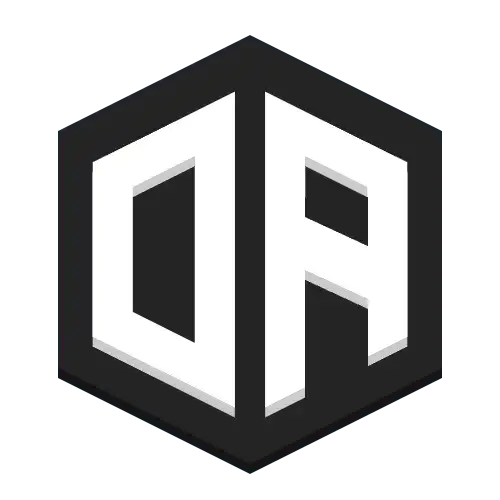Installation Guide
Server Setup
- 1Ensure you have a Spigot server running on 1.12 or higher (1.8.8 supported with extra steps)
- 2CraftBukkit is not supported
- 3Create an account on the OpenAudioMc registration pageUsed for server management and support - players don't need this
Basic Installation
- 1Download the latest OpenAudioMc version
- 2Place the downloaded jar in your plugins folder
- 3Restart your server
- 4Follow account registration instructions to claim your server
Using a free hosting provider like minehut?
- Locate the file in plugins/OpenAudioMc/config.yml and open it
- Set force-offline-mode to true
- Restart your server
Network Installation
For BungeeCord, Waterfall, etc
- 1Download the plugin from the Spigot page
- 2Install in both proxy and sub-server plugin folders
- 3Restart all servers with the plugin
- 4Use /oa link in-game to claim your server
Additional Notes
- Install the plugin in BungeeCord and set openaudiomc.* permission
- Network-wide installation enables seamless cross-server functionality
- Only Spigot and its forks are supported
Security Notice
OpenAudioMc doesn't require open ports. It uses secure connections to our servers for web client communication, protecting your server IP and maintaining your DDoS protection.